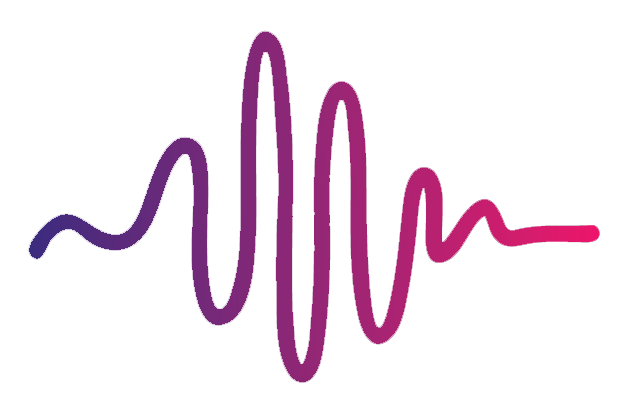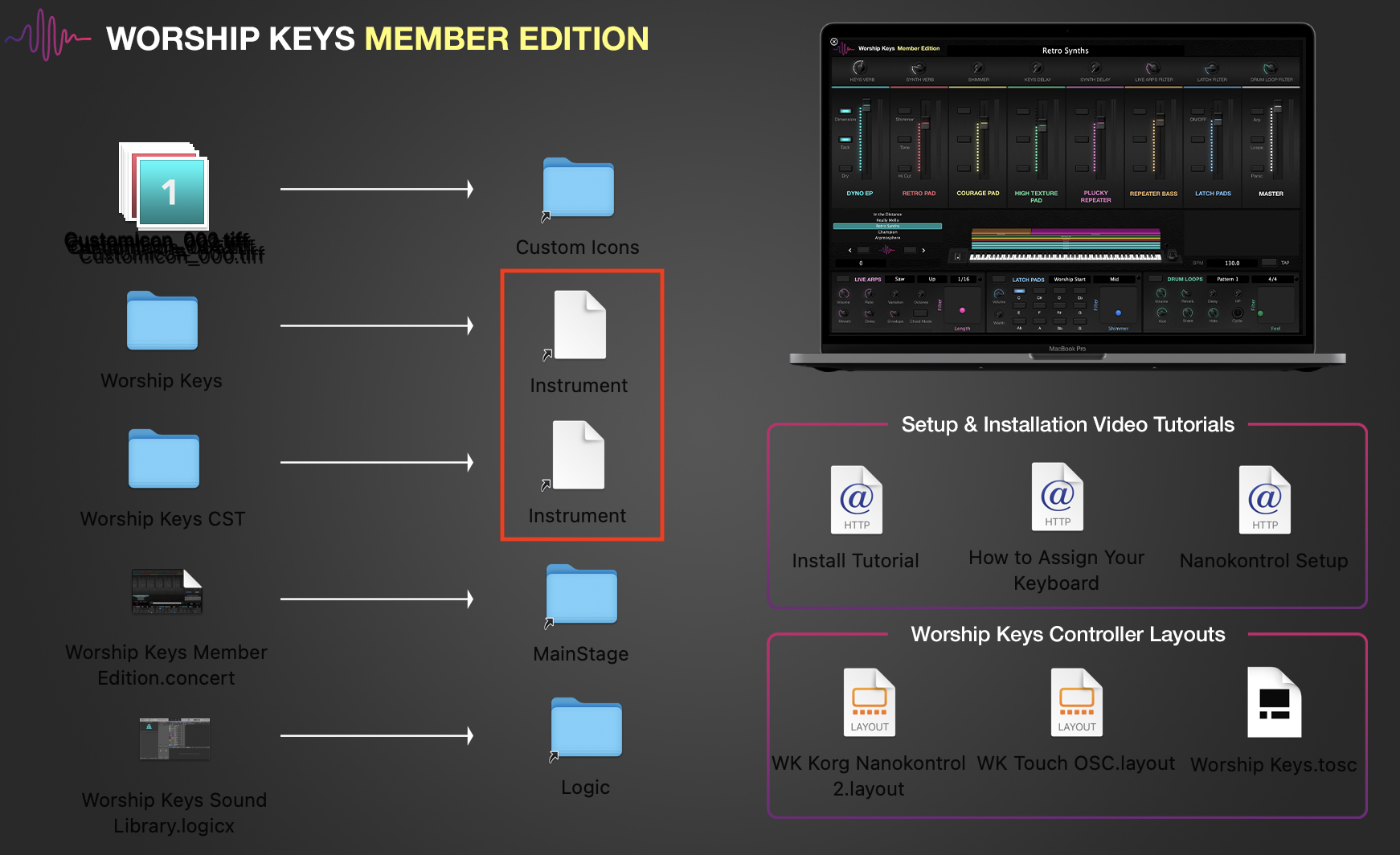Some folders are broken when installing Worship Keys
We have also had some reports of Worship Keys users experiencing an issue where the folders on the right side of the installer are broken, resulting in a change in color. This means that either your computer is having a hard time finding the proper folders, or your mac is missing critical folders that MainStage needs to read patches. Here’s the quick fix:
Make sure MainStage is installed on your computer before attempting the installation of Worship Keys.
Double click the first broken file and you should see a dialog window pop open. Select “Fix Alias.”
Once the finder window opens, it will ask you to locate the new folder you want the alias to point to. Navigate to Home/Music/Audio Music Apps/Patches/Instrument and click OK.
Double click the second broken file and click “Fix Alias.” This time, navigate to Home/Music/Audio Music Apps/Channel Strip Settings/Instrument and click OK.
Once you’ve re-linked the folders to their proper locations, you can now drag the folders from the left side of the installer into their corresponding folders.
Note: If you do not see some of the folders mentioned above in your mac, it means that MainStage did not create them on install and you’ll have to create them manually. When doing so, name the folders exactly how you see them above (case sensitive) in the exact location you see above.
Manual Install
If you want to bypass the installer and manually install Worship Keys, here’s where you put everything:
WK Icon files:
Drag them all into Home/Music/Audio Music Apps/Custom Icons.
Worship Keys folder:
Drag it into Home/Music/Audio Music Apps/Patches/Instrument
Worship Keys CST folder:
Drag it into Home/Music/Audio Music Apps/Channel Strip Settings/Instrument
Worship Keys MainStage Template File:
Drag it into Home/Music/MainStage
Worship Keys Logic File:
Drag it into Home/Music/Logic
Note: If you do not see some of the folders mentioned above in your mac, it means that MainStage did not create them on install and you’ll have to create them manually. When doing so, name the folders exactly how you see them above (case sensitive) in the exact location you see above.
Please see more articles on our support page at worshipstart.com/help, or message the Worship Start team using the messenger chat in the bottom right corner of the homepage.