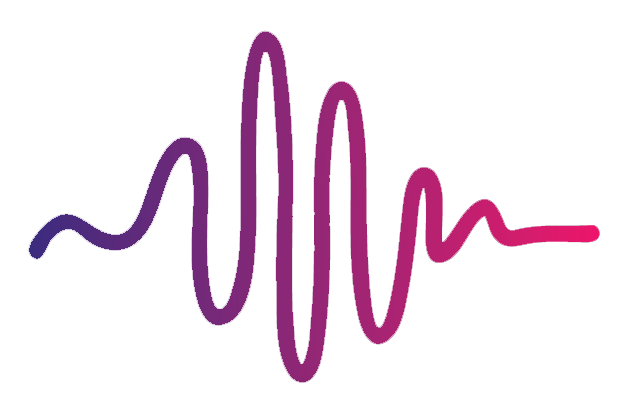How to set up your iPad to control tracks in the Backing Tracks Kit
In order to run your Worship band backing tracks using your iPad, you’ll need to download the following external software applications:
Once you’ve downloaded these applications, all you have to do is:
Make sure your Mac and iPad are on the same wifi
Turn on Touch OSC Bridge on your Mac
Open Touch OSC on your iPad
On your iPad, select Touch OSC Bridge Address and choose your Mac as the host
Open Touch OSC Editor on your Mac
Import our Backing Tracks Kit Touch OSC template into Touch OSC editor
Hit Sync in Touch OSC Editor
While Sync is on, go to your iPad and select Layout > Add, then choose your computer as host
Go back, then click done
Go back to Touch OSC Editor on your Mac and turn off Sync
Test the connection using your iPad by changing patches, turning buttons on and off
You’re all set!
If you need more assistance on setting up Touch OSC, here is a video tutorial we created for a different product that will show you how to set up Touch OSC.